#
Quick Start Guide
#
Step 1: Sign up for Baselime
Sign up for a free Baselime account in the Baselime console.
#
Step 2: Add an Environment
You can add an environment by connecting your cloud account, or by creating an environment manually to send data manually to Baselime.
Select "Send data manually" for this quick start.
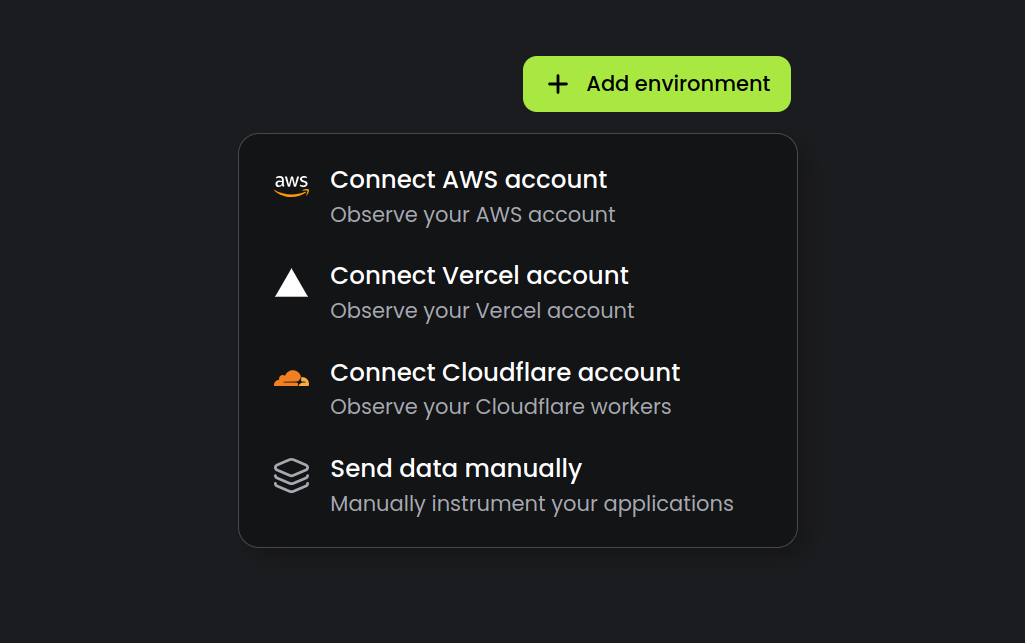
#
Step 3: Send log events
Execute this cURL command to send your first log event to Baselime.
Replace BASELIME_API_KEY with the API key your got from step 2.
curl -X 'POST' 'https://events.baselime.io/v1/logs' \
-H 'x-api-key: $BASELIME_API_KEY' \
-H 'Content-Type: application/json' \
-H 'x-service: my-service' \
-d '[
{
"message": "This is an example log event",
"error": "TypeError: Cannot read property 'something' of undefined",
"requestId": "6092d6f0-3bfa-4d62-9d0b-5bc7ae6518a1",
"namespace": "https://api.domain.com/resource/{id}"
},
{
"message": "This is another example log event",
"requestId": "6092d6f0-3bfa-4d62-9d0b-5bc7ae6518a1",
"data": {"userId": "01HBRCB38K2K4V5SDR7YC1D0ZB"},
"duration": 127
}
]'
#
Step 4: Explore your data
Congratulations! Your first event should be available to query in Baselime. You can start exploring your data using the Baselime console or the Baselime CLI.
Explore how to connect various data sources to Baselime and get full-stack observability across your applications.
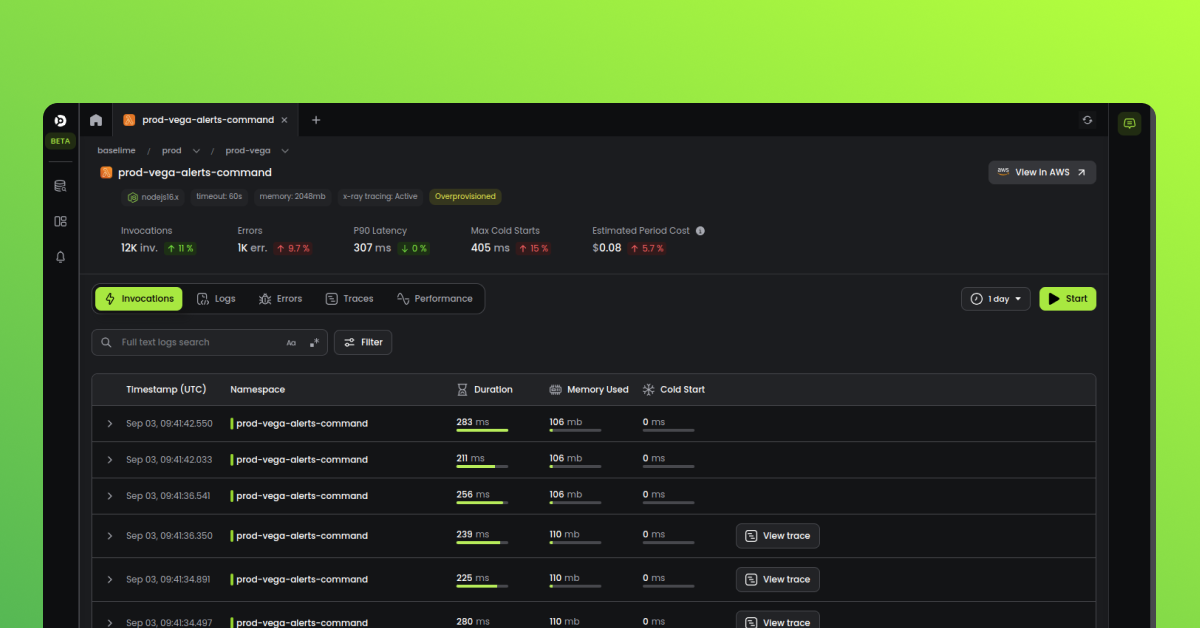
#
Guides
- Sending Data: Learn how to ingest telemetry data from your applications
- Analyzing Data: Discover how to use the various interfaces provided by Baselime to analyze and understand your data
#
Community
Join the Baselime community to get help with using the platform, share your own experiences, and stay up-to-date with the latest developments.
- Discord: Join the Cloudflare Discord community to connect with other Baselime users and get real-time support from the Baselime team
- Blog: Read about the latest features, best practices, and more from the Baselime team
- Social media: Follow us on Twitter, LinkedIn, and YouTube to stay up-to-date with the latest news and updates from Baselime
We look forward to connecting with you!
